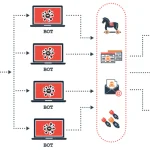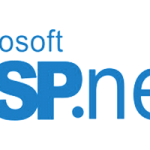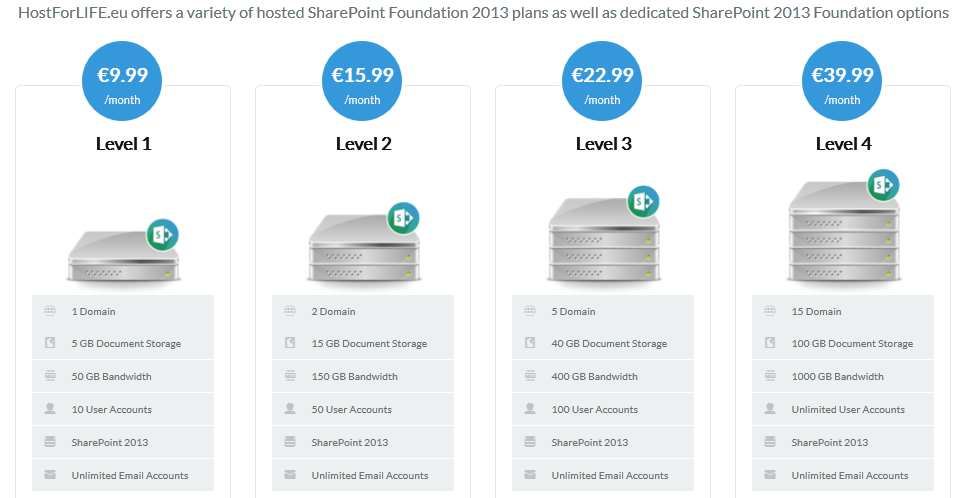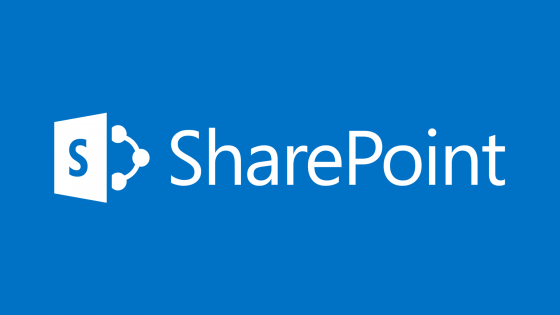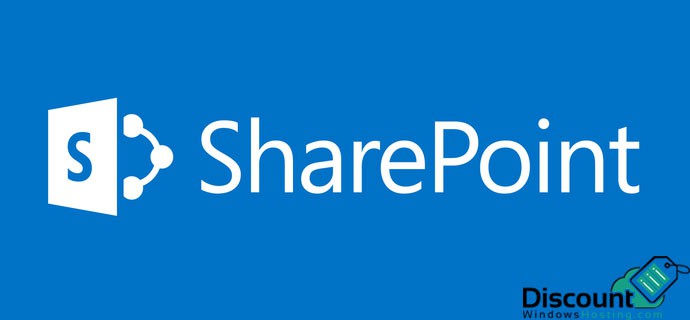What users can and cannot do in SharePoint is determined by their permissions. They alter a SharePoint site’s general appearance and manage who can access, update, or remove files. Sensitive information might be made public without the right authorization, which could pose security threats. For example, the Kevin Cookie Company suffered large losses after an employee stole a proprietary cookie formula due to improper permissions. This demonstrates how important it is to properly set up permissions.
Setting Permissions in SharePoint
Let’s start by configuring permissions from scratch for a new SharePoint site. Here’s a step-by-step guide.
Step 1. Creating a New SharePoint Site.
Begin by navigating to the SharePoint homepage. If you’re new to SharePoint and want to understand its benefits, consider watching a beginner’s introductory video (link in the video description). For now, let’s proceed with setting up a new site.
- Click on the “Create site” link in the top left corner. A pane will appear on the right with options for the site type.
- Choose between a Team site or a communication site.
- Team site: Ideal for projects or teams that need to collaborate by sharing files, tasks, or calendars.
- Communication site: Suited for one-way communication, such as executive leadership updates.
For this example, we’ll choose a Team site called “Cookie Recipes” to store and manage all our recipe documents securely.
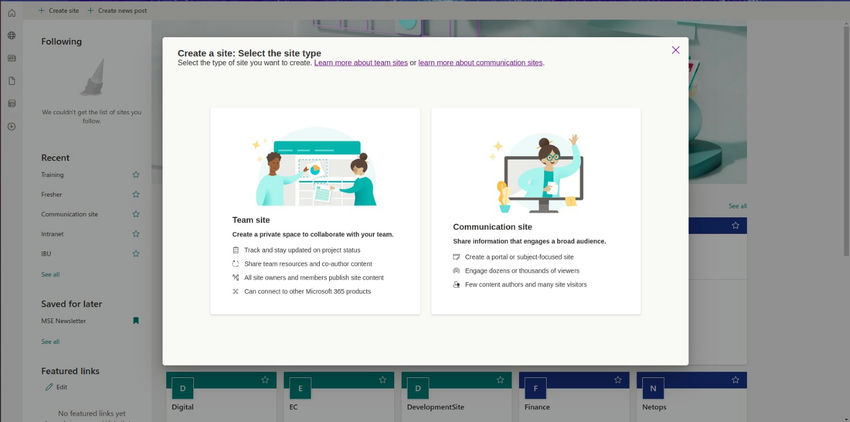
Step 2. Configuring Site Permissions.
When setting up the site, you can decide whether it will be public or private.
- Public Site: Allows anyone in the organization to access the site.
- Private Site: Restricts access to specific members only.
Given our past issues at the Kevin Cookie Company, we’ll select private to ensure sensitive recipes remain secure.
You can always modify this setting later by accessing the site settings.
Step 2. Configuring Site Permissions.
When setting up the site, you can decide whether it will be public or private.
- Public Site: Allows anyone in the organization to access the site.
- Private Site: Restricts access to specific members only.
Given our past issues at the Kevin Cookie Company, we’ll select private to ensure sensitive recipes remain secure.
You can always modify this setting later by accessing the site settings.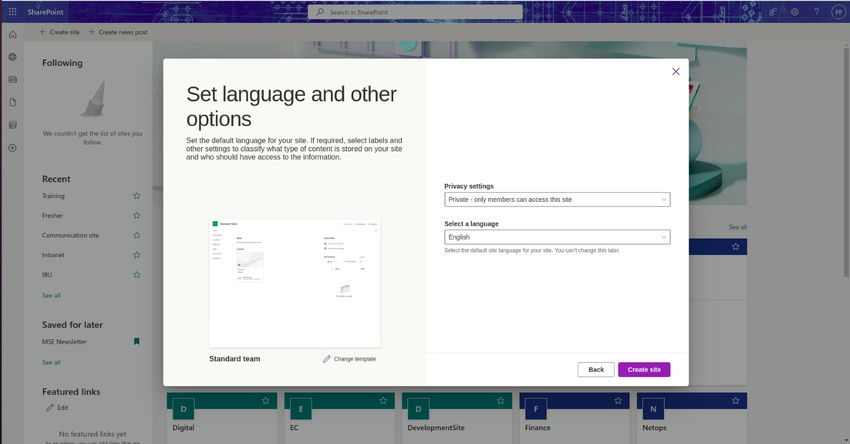
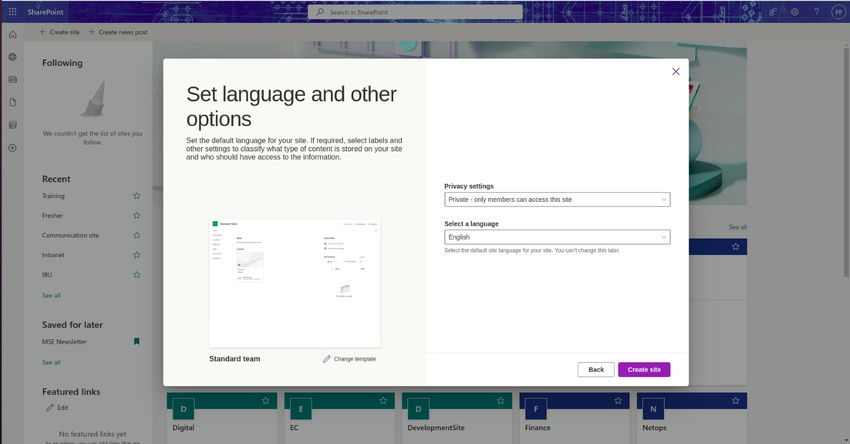
Step 3. Adding Members and Defining Roles.
The next step involves adding users and assigning roles.
- Owners: Have full control over the site, including the ability to add or remove members, modify site settings, and delete the site. Be cautious about who you assign this role to.
- Members: Can add, edit, and delete content within the site but do not have control over the site settings or security.
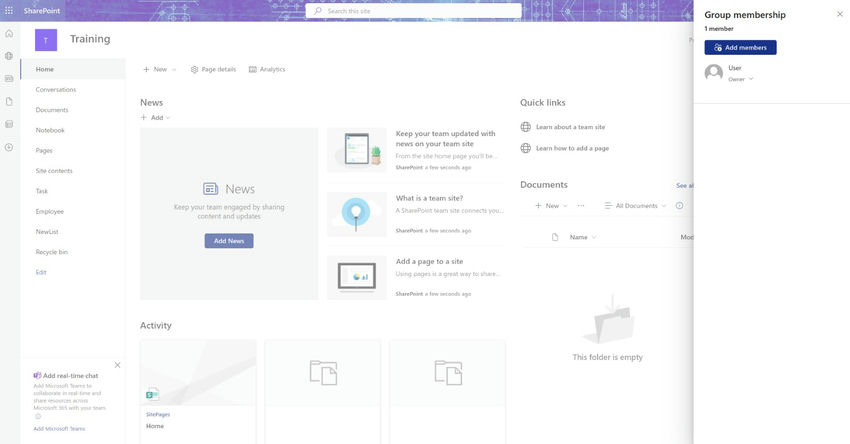
Understanding Permission Levels and Adding Users
Let’s dive deeper into permission levels and how to add more users.
- Viewing and Managing Members
- Navigate to the “Members” section in the top right corner to view or edit the list of users.
- If you switch to a member’s perspective, such as Patty’s, you’ll see that members can access the site but cannot add other members or change permissions.
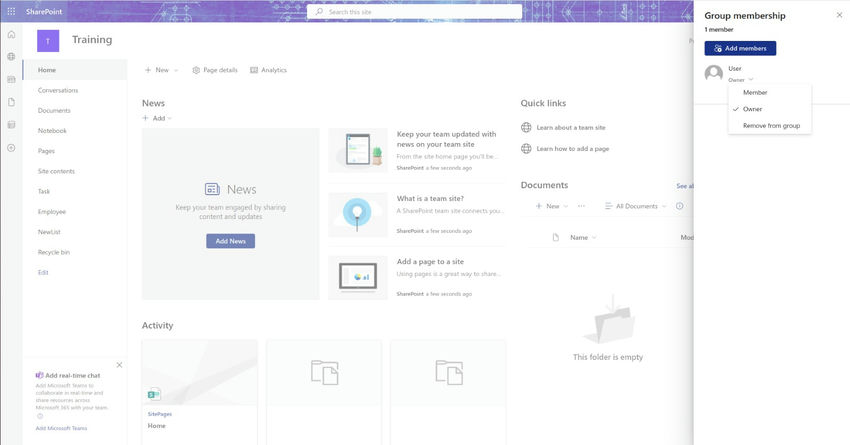
- Handling External Access.
- You can invite external users (contractors, for example) by entering their email addresses and granting them guest access. However, exercise caution, especially with valuable assets like the company’s secret recipes.
- Changing from Private to Public.
- If you initially set the site as private but later decide that everyone in the organization should have access, go to the settings gear in the top right corner and choose “Site Information” to change the site type from private to public.
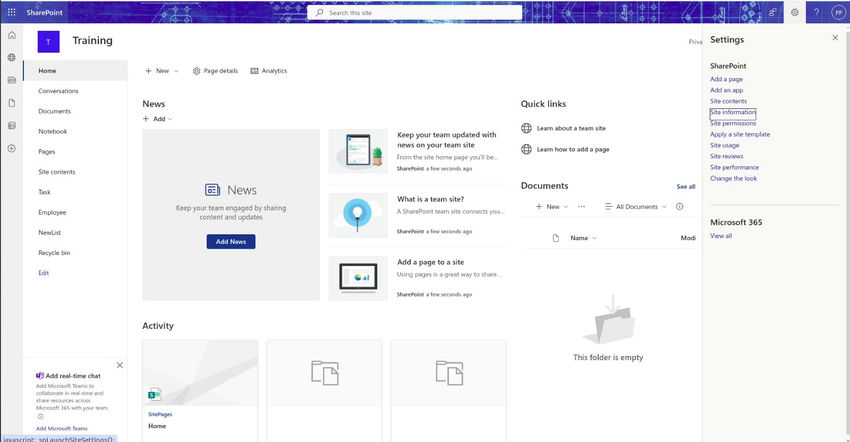
Changing Permissions for a Document Library or Individual Documents
Beyond site-level permissions, SharePoint allows you to manage permissions at more granular levels, such as document libraries or individual files.
- Document Library Permissions: Set who can view or edit documents within a specific library. This is helpful when certain teams need exclusive access to a collection of documents.
- Individual Document Permissions: Customize access for specific documents. For instance, if a document is highly sensitive, you can restrict its visibility to only certain users.
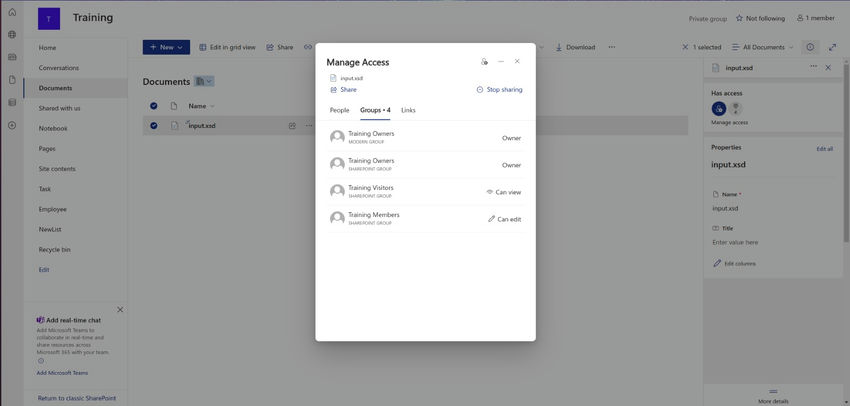
Conclusion
Properly setting permissions in SharePoint is an essential task for ensuring security and efficiency in your organization. Whether it’s managing who can view a site, collaborate on documents, or access sensitive files, SharePoint’s permission system provides the flexibility needed to control these aspects effectively.
Which Provider who can Give You The Best and Recommended SharePoint 2013 Hosting?
Happily, there are several reliable and recommended Web hosting out there that can help you get a handle on site speed and work to increase Which Provider who can Give You The Best and Recommended SharePoint 2013 Hosting?
Happily, there are several reliable and recommended Web hosting out there that can help you get a handle on site speed and work to increase your SharePoint 2013 web rank. We are here to recommend you HostForLIFE.eu. HostForLIFE.eu is the most popular choice for people looking to host for the first time at an affordable price in Europe.
Their Sharepoint Plan price starts at €9.99/month only. Customers are allowed to decide on quarterly and annual plan supported their own desires. HostForLIFE.eu guarantees “No Hidden Fees” and industry leading ‘30 Days Cash Back’, folks might ask for a full refund if they cancel the service at intervals the first thirty days.
HostForLIFE.eu also give their customers an opportunity to create some cash by providing reseller hosting accounts. you’ll purchase their reseller hosting account, host unlimited websites thereon and even have the prospect to sell a number of your hosting area to others. This could be one amongst the best ways that of creating some cash on-line. You are doing not have to be compelled to worry concerning hosting stuff as they’ll beware of all the hosting desires of your shoppers.your SharePoint 2013 web rank. We are here to recommend you HostForLIFE.eu. HostForLIFE.eu is the most popular choice for people looking to host for the first time at an affordable price in Europe.