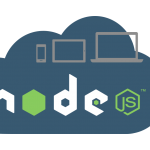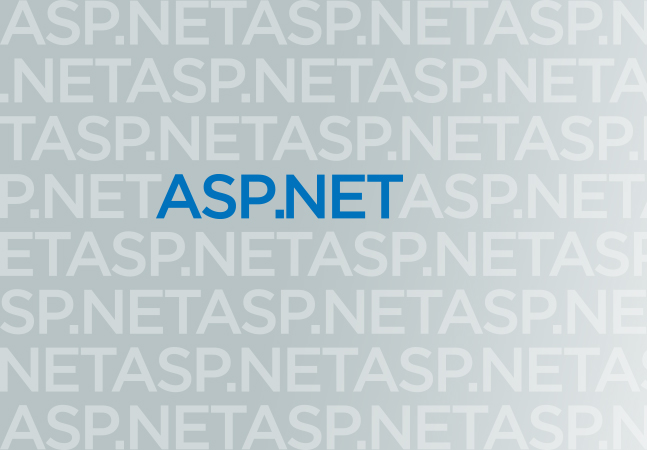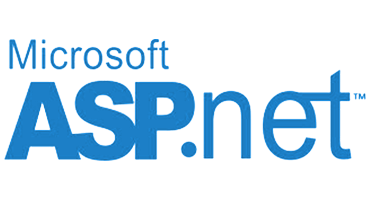This article provides information on SQL server reporting services (SSRS). The reporting services enable you to generate formatted reports containing data tables, graphs, images, and charts. These reports are hosted on a Server and are executable at any time with user-defined parameters. This utility is included for free with SQL Server. The SQL server reporting services offer a collection of on-premises tools and services for creating, deploying, and managing mobile and paginated reports on the server.
Create, deploy, and manage mobile and paginated reports in SQL Server Reporting Services
SQL Server Reporting Services(SSRS) solution flexibly delivers the right information to the right users. The users can consume reports via a web browser, on their mobile device, or via email in SQL server reporting services.
SQL Server Reporting Services offers an updated suite of products,
- Traditional paginated reports are brought up to date, so you can create modern-looking reports with updated tools and new features for creating them.
- New mobile reports with a responsive layout that adapts to different devices and how you hold them.
- A modern web portal you can view in any modern browser. You can organize and display mobile and paginated Reporting Services reports and KPIs in the new portal. You can also store Excel workbooks on the portal in SQL Server.
What’s new in Reporting Services?
- Create a report. You can create a new report using the Report Designer in Visual Studio or the Report Builder tool. In the designer, you can choose the type of report you want to create (mobile or paginated) and select the data source and dataset.
- Design the report. Once you have created the report, you can design it by adding tables, charts, text boxes, and other report items. You can also add parameters and filters to allow users to customize the report.
- Preview and test the report: Before deploying the report, it’s a good idea to preview and test it to ensure that it works as expected. You can preview the report within the designer or builder, deploy it to a test server, and run it from there.
- Deploy the report. Once satisfied with the report, you can deploy it to the SSRS server. You can do this by publishing the report to a report server or creating a report project in Visual Studio and deploying it to the server.
- Manage the report. Once the report is deployed, you can manage it using the Report Manager web interface. You can set up security, create subscriptions, schedule report runs, and view usage statistics.
- Update and modify the report. You may need to update or modify the report as your needs change. You can do this by opening the report in the designer or builder, making the necessary changes, and then redeploying the report to the server.
Overall, creating, deploying, and managing reports in SSRS requires a combination of technical skills and design expertise. However, once you have mastered the process, SSRS can be a powerful tool for delivering critical information to users across your organization.
Regenerate response
These sources will keep you up to date on new features in SQL Server Reporting Services.
- What’s New in Reporting Services in SQL Server
- SQL Server Reporting Services Team Blog
SQL Paginated reports
SQL Reporting Services is associated with traditional paginated reports, ideal for fixed-layout documents optimized for printing, such as PDF and Word files.
SQL Reporting Services’ core BI workload still exists, so we’ve modernized it. Now you can create modern-looking reports with updated new features using Report Builder or Report Designer in SQL Server Data Tools (SSDT).
- We updated all the default styles and colour palettes, so you create reports with a new minimalist modern style in SQL by default.
- We updated the Parameter pane, so you can arrange parameters however you want in SQL.
- You can export to new formats such as PowerPoint. Reporting Services visualizations in PowerPoint are live and editable, not just screenshots.
- You can create a hybrid Power BI/Reporting Services experience. Rather than recreating your on-premises Reporting Services reports in Power BI, you can pin visuals from those reports to your Power BI dashboards. Then you can monitor everything in one place on your Power BI dashboard.
Mobile reports
Mobile reports computing has shifted the devices we need to work, meaning people today have a different reporting need. The fixed-layout report experience doesn’t work well when introducing tablets and phones. Something designed for a wide PC screen isn’t the optimal experience on a phone screen that’s smaller and has a portrait or landscape orientation.
Then it would be best to have these widely different screen form factors in a responsive layout that adapts to different screen sizes and orientations. For that, we’ve added a new report type. Mobile reports are based on the Datazen technology we acquired about a year ago and integrated into the product. You can migrate your existing Datazen reports to Reporting Services using the SQL Server Migration Assistant for Datazen. You create these mobile reports in the new Mobile Report Publisher app. Then, in the native Power BI apps for mobile devices for Windows 10, IOS, Android, and HTML5, you can access your data in Power BI, the cloud, or SSRS.
As you create visualizations, Mobile Report Publisher automatically generates sample data. This feature lets you see how the visualization will look with your data and what kind of data works well in each visualization.
Web portal
For end-users of native-mode Reporting Services, the front door is a modern web portal you can view in most browsers. You can access all your Reporting Services mobile, paginated reports, and KPIs in the new portal. KPIs can surface key business metrics at a glance in the browser without opening a report. The new web portal is a complete rewrite of the Report Manager. Now it’s a single-page, standards-based HTML5 app, which modern browsers are optimized for Microsoft Edge, Internet Explorer 10 and 11, Chrome, Firefox, Safari, and all the major browsers.
The content on the web portal is organized by type
- Paginated reports
- Mobile reports
- KPIs
- Excel workbooks
- Shared datasets
- Shared data sources
In the traditional folder hierarchy, you can store and manage them securely here. Tag your favourite reports for quick access. Those with appropriate permissions can manage and administer SSRS content.
Furthermore, you can still schedule report processing, access reports on demand, and subscribe to published reports in the new web portal.
More about the Web portal.
Reporting Services programming features
SQL Server Reporting Services (SSRS) is a powerful reporting tool that allows you to create, manage, and deliver reports. In addition to its graphical user interface, SSRS provides a set of programming features allowing you to customize and extend its functionality.
Here are some of the key programming features available in SSRS.
- Report Definition Language (RDL)- SSRS reports are defined using RDL, which is an XML-based language. RDL defines the report layout, data sources, data sets, and other report elements. You can use an XML editor or the SSRS Report Designer to create and edit RDL files.
- Report Server Web Service- SSRS exposes a set of web services that allow you to programmatically interact with the report server. You can create and manage reports, data sources, and subscriptions using the web service.
- ReportViewer Control- The ReportViewer control is a .NET control that can display SSRS reports in a Windows or web application. You can use the control to display reports, specify report parameters, and export reports to different formats.
- Custom Code- SSRS allows you to include custom code in your reports using Visual Basic or C#. You can use custom code to perform complex calculations, manipulate data, or customize report behaviour.
- Data Extensions- SSRS supports custom data extensions that allow you to access data from non-standard data sources. You can create your data extension or use one of the existing extensions provided by Microsoft.
- Report Parts- SSRS allows you to create report parts, which are reusable report components that can be shared across multiple reports. You can create report parts for tables, charts, and other elements.
- Subscriptions- SSRS supports subscriptions, which allow you to automatically deliver reports to a specified list of recipients. You can use subscriptions to deliver reports via email, file share, or other methods.
These programming features provide a high degree of flexibility and customization in SSRS, allowing you to create reports that meet the specific needs of your organization.
Which Provider who can Give You The Best and Recommended SQL Server 2019 Hosting?
Happily, there are several reliable and recommended Web hosting out there that can help you get a handle on site speed and work to increase your SQL Server 2019 web rank. We are here to recommend you HostForLIFEASP.NET. HostForLIFEASP.NET is the most popular choice for people looking to host for the first time at an affordable price in Europe.
Their regular price starts at € 3.49/month only. Customers are allowed to decide on quarterly and annual plan supported their own desires. HostForLIFEASP.NET guarantees “No Hidden Fees” and industry leading ‘30 Days Cash Back’, folks might ask for a full refund if they cancel the service at intervals the first thirty days.
HostForLIFEASP.NET also give their customers an opportunity to create some cash by providing reseller hosting accounts. you’ll purchase their reseller hosting account, host unlimited websites thereon and even have the prospect to sell a number of your hosting area to others. This could be one amongst the best ways that of creating some cash on-line. You are doing not have to be compelled to worry concerning hosting stuff as they’ll beware of all the hosting desires of your shoppers.